No matter what the size of your disk, one day you will need to learn how to free up space on the hard drive or SSD to optimize the operation of your computer and allow the installation of programs or store important files.
I decided to write this article to consolidate all tips on how to free up space on HD a micro that has the Windows operating system installed.
I performed these tips in the notebook of my wife and could free up 75GB of space, excluding only temporary and unnecessary files that were taking place on the hard disk. Some tips are obvious – and extremely important – but others will be advanced and you have to run with caution.
Summarizing, I explain how to uninstall unnecessary programs, reduce the size of the Windows Installer folder, cleaning the temporary files with CCleaner program, shrink the Windows WinSxS folder and find which folders that are taking up more space on your disk.
Let us for the following tips, from the most basic to the most advanced.
#1 – Uninstall Unnecessary Programs
The first tip is the most obvious of all: uninstall programs that you no longer use. It seems silly but always have some programs installed on the computer that does not use more.
For this, open the Control Panel ->Programs and Features. Another way to open this window is accessing the Run (tecla Windows R) and run the command appwiz.cpl.
In this new window are listed all programs that are currently installed on your computer.
Review the list and double-click on the program you want to uninstall.
#2 – Free space on HD: Disk Cleanup
Another obvious tip – a lot of people still do not know – is the program Disk Cleanup Windows itself. With this program you will be able to release a good space on your hard drive, because you can delete temporary files, arquivos de log do Windows, bug reports, files from the trash, and others that do not interest us and that are just taking up disk space.
To open this program go on the menu Start -> All the programs -> Accessories -> System Tools -> Disk Cleanup.
Another way to run it is accessing the Run (key Windows R) and run the command cleanmgr.
 When you open the Disk Cleanup program it will begin to scan your computer to list the options available for cleaning. When you have finished the analysis will be presented a screen similar to the figure below:
When you open the Disk Cleanup program it will begin to scan your computer to list the options available for cleaning. When you have finished the analysis will be presented a screen similar to the figure below:
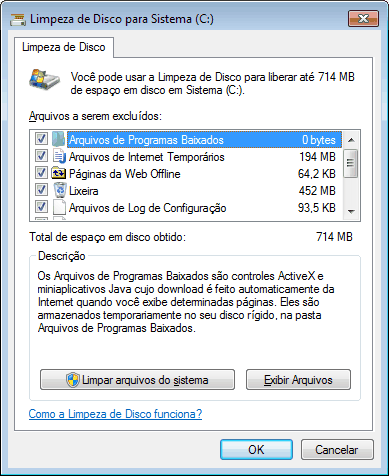
Before you click OK, I suggest you choose “Clean up system files“, for the program to analyze more deeply the Windows cleanup options. Wait for the implementation of the new analysis.
At the end of the review process the program will once again present the options available for cleaning. Select them all and click the OK button.
Soon, Now your hard drive should now be left with more space, but we will continue to have more tips to make room on HD.
#3 – Clear Temporary files with CCleaner
Despite the hint #2 up work just fine, the program Windows Disk Cleanup does not do the complete job deleting any unnecessary files. So we need to complete this step CCleaner.
CCleaner is an excellent program for cleaning temporary files and best of all, it has a very full version and totally free call CCleaner Free. Access the link, download the program and install it on your computer.
*Click on images to enlarge them.
When open the CCleaner, the first screen above is displayed, with the Windows tab highlighted. Select all options menos a “Wipe Free Space”.
Change to the tab “Applications” and select all options.
Before performing the next step, close all programs that are open, principalmente o Internet Explorer, Google Chrome e o Mozilla Firefox.
Now click on the button “Run Cleaner” and wait for program execution.
The third image above shows a summary of what was performed and the amount of freed space. In the example image were released 713MB.
Now the amount of free space must be greatly increased. Let us for a slightly more advanced tips.
#4 – Disable the option to Hibernate
You probably do not use this function and it may be taking some good space on your hard disk Gigabytes.
For those who do not know this function, Hibernate is to play all the information that is in RAM to the hard drive and disconnect the micro. When you turn on your computer Windows again meant that there was hibernating and back with all the information to the RAM.
This procedure speeds up the operating system startup, but consumes a lot of hard drive space. If you can live without this functionality – I can – then you can proceed with the tip.
Open command prompt in administrator mode e execute o comando powercfg.exe /hibernate off
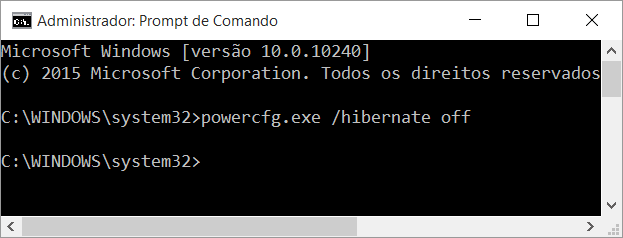
In the notebook from my wife this command released in the space of 3GB HD.
#5 – Clear iTunes
This tip is only for those who have the iTunes software installed on your computer. This program serves to manage Apple devices (iPod, iPhone, iPad e Apple Watch). It backs up the information from these devices saving music files, Photos, applications and configuration options on your hard disk drive.
Needless to say that it consumes a lot of space, is not even?
With the increasingly connected world – with easier access to high-speed Wi-Fi networks – Better manage updates iOS, applications and podcasts directly from the device, making the use of irrelevant iTunes for such cases.
If you are like me – that little use iTunes – then proceed with this tip and save a lot of space on your computer!
Apagar backups do iTunes
Back up is always very important and Apple devices backups so are. The problem is when you have multiple old backups occupying unnecessary space.
The tip here is to keep only one backup, deleting the oldest.
For this, abra o iTunes e vá no menu Edit -> Preferences.
In the window that opens, go Devices.
See the picture above there is only one backup of the day 21/08/2015 at 21h21. In your case, check how many backups exist in your iTunes and delete those that are old.
The suggestion is to just let the last. These backups can be consuming its various HD data Gigabytes.
Delete apps from iTunes
Same concept explained above. Applications can be updated directly by the devices (iPod, iPhone, iPad, Apple Watch), then we have no need to have them also saved in HD.
To know where the applications are installed, we need to find out where the iTunes Media folder.
To find this folder, dentro do iTunes, vá no menu Edit -> Preferences -> Advanced.
See example image below the location of my iTunes Media folder.
Now that you know where your iTunes Media folder, open it in Windows Explorer and navigate to the folder Mobile Applications which is inside it.
Delete all files with the extension “ipa”. These files are installers of applications of your devices.
Surely it will save a lot of space on your hard drive. Ah! Do not forget to clean your recycle bin.
Apagar podcasts do iTunes
Dentro da pasta iTunes Media, access the folder Podcasts and delete all your files and folders.
If you want to maintain some specific file Podcasts, do not just delete it.
As I am a fan of podcasts, I have several on my smartphone, but not safe in my notebook just to not take up space.
If you want to listen to an episode again access the feed and down the file.
In desperation to free up space in HD this is certainly a great tip.
If you do not listen to podcasts then probably this folder does not contain many files, but never skip this step. You may be surprised! Ah! Do not forget to clean your trash again.
#6 – Reduce the size of the Windows Installer folder
This tip I consider to be very advanced level, despite being very simple to perform. This Windows Installer folder contains the MSI and MSP file installation redundancy of the operating system programs.
Every update from Windows Update writes files in that folder to allow being uninstalled in the future. If you decide to proceed with this tip, be aware that will no longer be able to uninstall these updates Windows.
From experience, I never had to uninstall a Windows update. I think then you can proceed without risk. I performed this procedure on my notebook and my wife and I reduced the size of that 22GB folder to 5GB!
Visit the website appnee.com/wicleanup and download the program WICleanup.
It comes in a file “.zip”. Extract its contents to a folder you know the location.
Rerun command prompt in administrator mode, go to the folder where you extracted the program (remembering that to access a folder in DOS you must run the command CD, followed by the full address of the folder). See an example in the figure below:
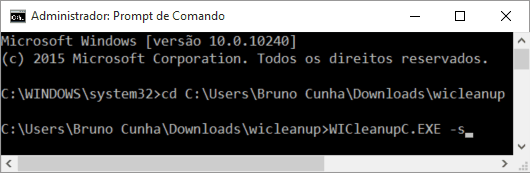
After accessing the folder, execute o comando WICleanupC.EXE -S.
Soon. A lot of space will be freed from your HD.
OBS: Some websites warn that this WICleanupC.EXE program may contain a virus. This can happen if you download the file from a different location of the program's developer page. Therefore, download only appnee.com/wicleanup.
#7 – Reduce the size of the Windows WinSxS folder
This WinSxS folder is an operating system folder that stores multiple versions of several files. She does this to maintain compatibility with many programs. The problem is that not always need all the versions of these files and it ends up taking up too much space in HD.
I wrote a separate article explaining in detail reducing the size of this folder WinSxS. I recommend a visit to learn more advanced this hint.
Just out of curiosity, this article on the WinSxS folder is one of the most accessed here the BrunoCunha.com.
#8 – Discover the largest folders on your HD
If you ran all the previous tips, surely your HD will be much more clear than before. This is really a great victory, because it did not have to buy a bigger hard drive to be able to record more files on your computer.
Nevertheless, there are files that are not temporary, nor disposable, only you can remove them from your computer. I'm talking about your personal files.
I'm sure some your files can be removed without you to have that guilty conscience.
To help you find the main folders and files that are taking up space on your hard drive, I suggest you use the program WinDirStat. After downloading and installing the program, open it and select the units you want to start analysis (usually there is only one unit, a C:, but there may be other. Select that you use to store your files).
This program will show which folders that are taking up more space on your HD. Scour the main folders and delete only the files that you are absolutely sure you no longer need.
OBS: Delete only the folders and files that you are absolutely sure not to use more! Go not delete a folder named “Users” just because you do not know. If you do not know, so do not delete. #Ficadica
Below is a sample screen of the analysis of this program:
Conclusion
If you got this far and followed all the tips then you are a winner. Certainly a person with a lot of patience and dedication! :)
Jokes aside, this post / tutorial was pretty big, but I decided to consolidate everything in one article as it was following all these steps that could free up 75GB of unnecessary files on notebook from my wife.
I hope the tips here will also help you to save many gigabytes of your hard drive and you do not have to buy a bigger one for a long time.
If you were in doubt at some point, comment below that try to help. If you liked the tips, Share with your friends. They will most probably like.



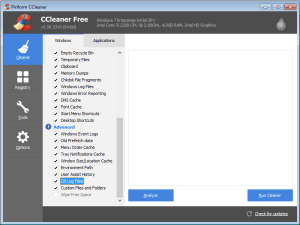
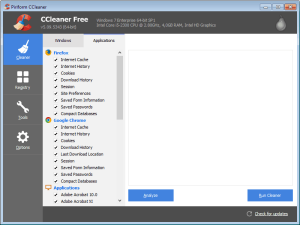
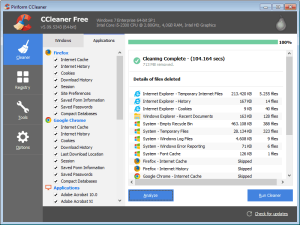
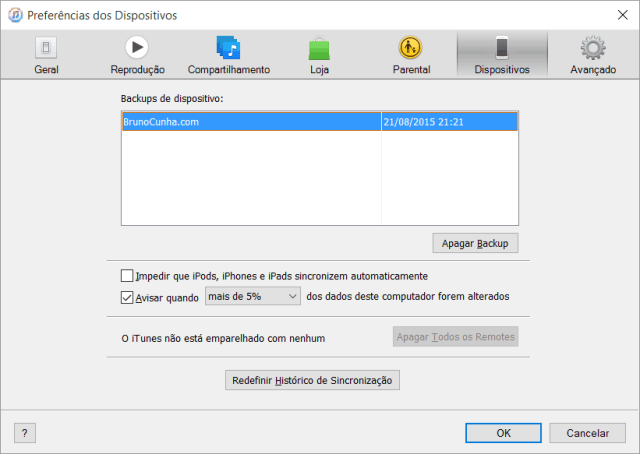
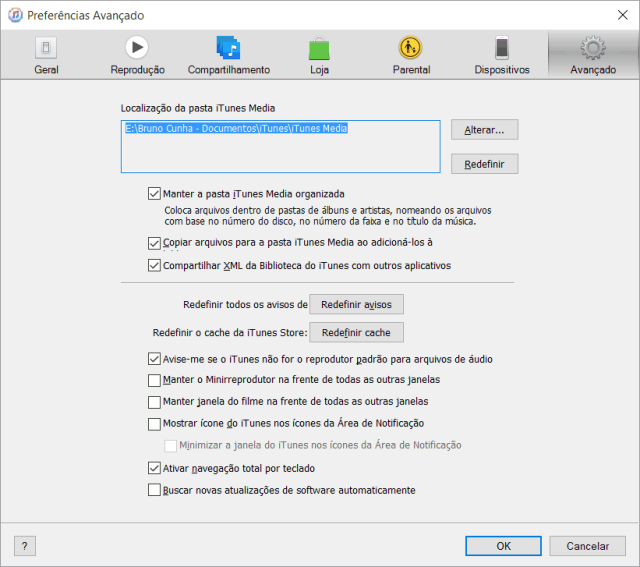
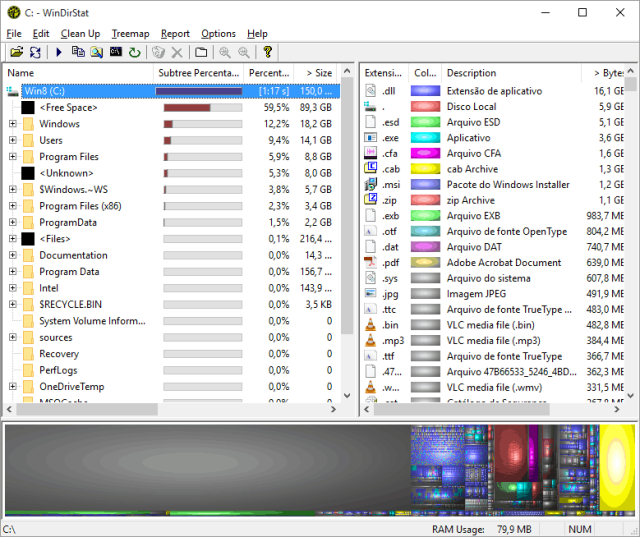







Congratulations Bruno! His tips were very helpful to me. My space of drive C: left of 486 MB for 3,78 Gb! I still want to find out the reason of the space being taken over by some application and consume more than 2 Gb in less than 15 days, and I'm always looking to provide more spaces: Uninstalling apps, compressing folders, deleting files, etc.. I think now found the right way! Thank you very much!!!
Yes, my Windows is 7.
Good afternoon. I followed their advice, only that solved nothing. My pc is running windows 10 installed, and the available space is always below 10gb. I have to go back to a previous version?
I was very fond of Windows7. I look back on my email: amoraisfreitas@hotmail.com
Thank you,
Alisson Morais de Freitas
Hello! Good tips, my Windows 7 recently installed a partition 70 gigas, in a few days I was already giving out of disk space. Too crazy, I not installed anything and leave disabled the installation of automatic updates. I could not understand why occupy both. It took only use the tip to disable hibernation which increased more than 50 gigas in my partition. kkkk
Ation are worth peel!
Bruno, I installed some heavier programs, e como Adobe Illustrator Photoshop, noting that each occupy 2 gb do HD. however, in practice, already taken 160 gb! Because this occurs?
Thank you. With the tip #6 could release more than 800GB!! The WIcleanup program saved me!
Thank you! Clearly and succinctly you could help me a lot, already turned follower.